How can we assist you today?
You can type what you are looking for on the search bar below
or browse through the featured topics.
or browse through the featured topics.
In case you missed anything,
here are our FAQs.
- Dial *844#.
- Select option [3] Send Money.
- Enter [3] Send to Mpesa.
- Then select [2] to choose VOOMA wallet as your source of funds.
- Choose [1] to send to your M-PESA or [2] to another M-PESA number.
- Enter the amount you wish to send.
- Enter your VOOMA PIN.
- Enter [1] to confirm transaction.
- Dial *844#.
- Select option [3] Send Money.
- Enter [2] to choose ‘Bank Transfer’.
- Then select [2] to choose VOOMA wallet as your source of funds.
- Select own or other KCB account.
- Enter account number.
- Enter the amount you wish to send.
- Enter your VOOMA PIN.
- You will receive SMS confirmation.
- Dial *844#.
- Select Send Money.
- Select PesaLink.
- Select account or VOOMA wallet to debit from.
- Select Pay to Person.
- Select Pay to Phone.
- Enter the Mobile Number.
- Enter the Amount.
- Enter your VOOMA PIN.
- You will receive confirmation SMS.
- Open your VOOMA App.
- Select ‘Send Money’ on the home screen.
- Select VOOMA.
- Enter the phone number and amount to send then submit.
- Click ‘proceed’ to confirm transaction.
- Enter your VOOMA PIN.
- Wait for confirmation message.
- Open your VOOMA app.
- Select ‘Send Money’ on the home screen.
- Select M-PESA.
- Select ‘Self’ or ‘Other’.
- Enter phone number and amount to send then submit.
- Click ‘proceed’ to confirm transaction.
- Enter your VOOMA PIN.
- Wait for confirmation message.
- Open your VOOMA app.
- Select ‘Send Money’ on the home screen.
- Select Bank.
- Select ‘other bank(PesaLink)’.
- Select the actual bank from list provided.
- Enter recipient’s account details (Acc. No, Name & Amount) and submit.
- Click ‘proceed’ to confirm transaction.
- Enter your VOOMA PIN.
- Wait for confirmation message.
- Dial *844# and select Payments.
- Select Buy Goods then select VOOMA Till.
- Input VOOMA Till Number from merchant’s ‘Pay with VOOMA’ sticker.
- Enter the Amount.
- Enter your VOOMA PIN.
- You will receive SMS confirmation of successful payment.
- Dial *844#.
- Select [2] Payments.
- Choose option [1] Pay Bills.
- Select [2] to choose your VOOMA wallet as your source of funds.
- Choose your preferred popular biller from the list.
- Enter the Account number.
- Choose the payment mode [1] for full payment or [2] for partial payment.
- Enter the amount.
- Enter your VOOMA pin.
- Enter [1] to confirm transaction.
- Open the VOOMA app.
- Select ‘Buy Goods’ on the home screen.
- Enter the VOOMA Till number and the amount.
- Click on ‘proceed’.
- Enter your VOOMA PIN.
- Wait for confirmation message.
- Open your VOOMA app.
- Select ‘Pay bill’ on the home screen.
- Choose ‘popular bills’.
- Select the preferred biller then enter their account number and submit.
- Click on ‘proceed’ to confirm transaction.
- Enter your VOOMA PIN and select OK.
- Enter the one time authorization code.
- Launch the VOOMA App.
- Select Scan.
- Scan the QR Code from the merchant sticker.
- The App will automatically generate the VOOMA Name and Code.
- Confirm that the name shown on the App matches the details shown on the Merchant sticker.
- Enter Amount and select Submit.
- Confirm merchant payment then proceed.
- Enter your VOOMA PIN.
- You will receive SMS confirmation.
- Dial *844#.
- Select option [3] Send Money.
- Enter [1] Send to VOOMA.
- Then select your linked account or VOOMA Wallet to debit from.
- Enter mobile number.
- Enter the amount and submit.
- Enter your VOOMA PIN.
- You will receive SMS confirmation.
- Dial *844#.
- Select Send Money.
- Select to T-Kash.
- Select account or VOOMA wallet to debit from.
- Select Own Number or Other Number.
- Enter Mobile Number.
- Enter Amount.
- Enter your VOOMA PIN.
- You will receive confirmation SMS.
- Dial *844#.
- Select option [3] Send Money.
- Select PesaLink.
- Then select [2] to choose VOOMA wallet as your source of funds.
- Select Pay to Person.
- Select Pay to Phone/ Pay to Account.
- Select bank category.
- Choose the actual bank.
- Enter the bank account number.
- Enter the amount.
- Enter your VOOMA PIN.
- You will receive SMS confirmation.
- Open your VOOMA app.
- Select ‘Send Money’ on the home screen.
- Select Bank.
- Choose ‘KCB’.
- Enter recipient’s account details (Acc. No, Name & Amount) then submit.
- Click ‘proceed’ to confirm transaction.
- Enter your VOOMA PIN.
- Wait for confirmation message.
- Open your VOOMA app.
- Select ‘Send Money’ on the home screen.
- Select Bank.
- Select ‘Mobile(PesaLink)’.
- Select/Enter phone number.
- Enter purpose of transfer then enter amount.
- Click submit.
- Enter your VOOMA PIN.
- Wait for confirmation message.
- Dial *844# and select Payments.
- Select Pay Bill then select your linked account or VOOMA wallet to debit from.
- Select your preferred biller.
- Enter account or Pay Bill number and submit.
- Confirm either full payment, partial or overpay.
- Enter your VOOMA PIN.
- You will receive SMS confirmation of successful payment.
- Dial *844#.
- Enter [2] to select Payments.
- Choose option [3] To Pay School fees.
- Choose [2] for VOOMA wallet as your source of funds.
- Select [1] School Pay bill Number.
- Enter the School Pay bill Number and the Student Reference Number.
- Enter the amount you wish to pay.
- Enter your VOOMA PIN.
- Choose [1] to confirm transaction.
- Open your VOOMA app.
- Select ‘Pay bill’ on the home screen.
- Select ‘VOOMA pay’.
- Enter the Pay bill number, Account number and amount then submit.
- Click on ‘proceed’ to confirm transaction.
- Enter your VOOMA PIN.
- Wait for confirmation message.
- Open the VOOMA app.
- Click on the top left menu icon.
- On the Side menu, select ‘Lipa Karo’.
- Search Preferred school or enter the Pay bill number.
- Enter the Student Admission Number and amount to pay.
- Click on ‘proceed’ to confirm transaction.
- Enter your VOOMA PIN.
- Wait for the confirmation message.